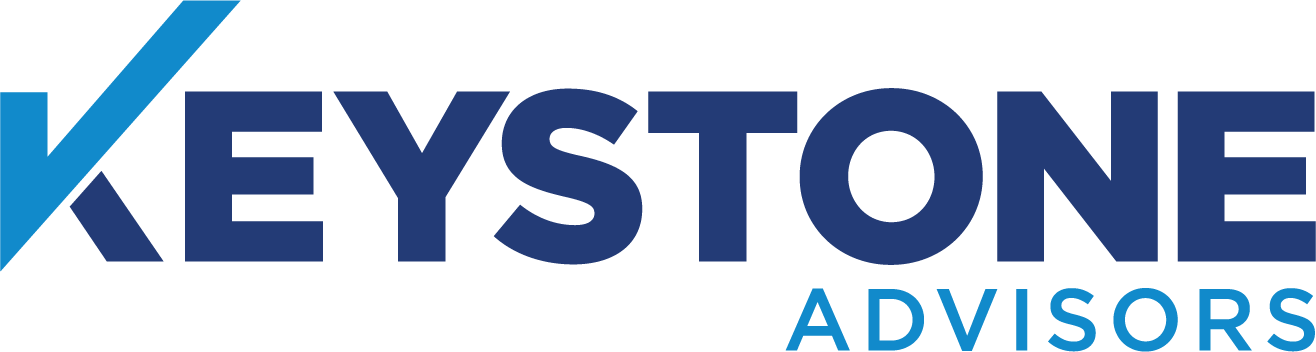Plan Year 2021 Registration and Training is Now Available!
5 steps to start selling Marketplace health plans for new Agents
Before selling health insurance plans through the federal Health Insurance Marketplace (FFM) on HealthCare.gov, you’ll need to register, sign agreements, and complete required training. The 5 steps are below.
STEP 1. Create an account
IMPORTANT: Already have a CMS Enterprise Portal account? Don’t create another! You’ll just need to renew for 2021. Don’t follow the steps on this page. Watch this video See how to renew for 2021
Go to the CMS Enterprise Portal at https://portal.cms.gov/
Select New User Registration (in the box at the upper right) and create an account.
*** Under choose your application select: MLMS : Marketplace Learning Management System
STEP 2. Identify yourself as an agent or broker
Log in to your new Enterprise Portal account at https://portal.cms.gov/
Select Request Access Now.
Select the FFM/Training – Agents/Brokers/Assisters tile.
Select FFM Agent Broker from the dropdown menu.
STEP 3. Confirm your identity
Provide basic information that lets us confirm your identity (known as “identity-proofing”).
Make sure this information matches your credit information.
Confirm your NPN number https://nipr.com/help/look-up-your-npn
After you’re identify-proofed, you’ll be sent to the CMS Enterprise Portal home page.
Log out of the Enterprise Portal.
Wait a few minutes for the agent/broker role to be assigned to your profile.
STEP 4. Take required training
IMPORTANT: You can take free training from CMS, or sign up for a paid course through a CMS-approved vendor. Vendor training may offer continuing education units (CEUs). Free CMS training doesn’t offer CEUs. We recommend the free course as it is easier to complete
Select Complete Agent Broker Training.
Select the Access Training link next to Marketplace Learning Management System (MLMS) or a CMS-approved vendor.
Select the appropriate curriculum (Individual Market or SHOP).
Complete all required training.
STEP 5. Sign the privacy and security agreements
Go to Current Learning to launch and electronically sign the CMS Privacy and Security agreements.
Select Curriculum State and click the Actions link (to the right of a completed curriculum).
Print your Registration Completion Certificate.
STEP 6. Obtain contracts with the carriers to earn commissions
Click Here to contact our Contracting Department
Need more information or have questions? Contact our Contracting Department at contracting@keystonema.com or call 866-469-4921.
Thank you,
Keystone Advisors Team
This material is confidential and for contracted, licensed and appointed agent use only. This material, including any sub-part(s), is not to be used as marketing and is not to be provided to a prospect, an applicant, member, group or the general public. This e-mail, including attachments, may include confidential and/or proprietary information, and may be used only by the person or entity to which it is addressed. If the reader of this e-mail is not the intended recipient or his or her authorized agent, the reader is hereby notified that any dissemination, distribution or copying of this e-mail is prohibited. If you have received this e-mail in error, please notify the sender by replying to this message and delete this e-mail immediately.